My TOU
My tutorials are written by me and are the results of my own imagination. Any resemblance to another tutorial are purely coincidental.
Please DO NOT claim any of my tutorials as your own.
You may us my tutorials for challenges but please link to my tutorial on my blog.
You may not translate my tutorials.
DO NOT RIP MY TAGS
If you have any questions regarding my tutorials, please feel free to email me at gwils2007@gmail.com
Wednesday, March 19, 2025
Sunflowers and Smiles
This tutorial was written by me on March 18, 2025. The results are of my own imagination. Any resemblance to another tutorial is purely coincidental.
Please DO NOT claim this tutorial as your own.
This was written assuming you have a working knowledge of PSP.
Please keep in mind that I write the tutorial as I am creating the tag.
Sometimes I may not explain properly where to place things so please see my example if you are ever in doubt :)
Supplies needed
I am using PSP 2018 but this tutorial should work with any version.
PTU Tube: I am using Trinita's beautiful tube "Sunflowers 3". You can purchase this beauty here.
PTU Kit: I am using a fabulous kit called "Sunflower and Smiles" created by Wicked Princess Scraps. You can purchase it here.
FTU Mask. Mask_Vivienne_0092. I am using the png masks. You can grab it on her blog here.
Font of choice for your name.
Plug in: None
Drop shadow of choice. I am using Vertical 0, Horizontal 5, Opacity 65, Blur 10, color black.
I use Vivienne’s drop shadows quite a bit as I really like the look of her shadows. Thank you for letting me use your settings for my tutorials.
An image can get blurred when you resize an element or tube in PSP. I use unsharpen mask for each item. Vivienne has wonderful tips and tricks on how to do this here.
Please read all the Artist's/Designer's TOU.
Let’s get started.
Open a new 800x800 transparent image. We will resize later. Flood fill with white.
Remember to sharpen and drop shadow each image as you create the tag.
Copy and paste mask 0092, Resize 75% and move to the upper left of the tag. Select all, float, defloat and add a new raster layer. Open paper of choice. I am using paper 8. Copy and close the original. Standing on the new raster layer, Edit, paste into selections. Select none. Duplicate this layer and resize 90%. Move down slightly and to the right.
Select Vivienne's mask layer. Using the pick tool set to scale, pull the top down so the mask looks almost flat. Move to the bottom of the tag. Select all, float, defloat. Open paper of choice. I am using paper 5. Copy and close the original. Paste as a new layer. Move the paper layer up so the grass is in the marching ants. Selections, invert and hit delete on your keyboard. Select none and delete Vivienne's mask layer. This layer will give us some ground coverage. I will refer to this layer and ground coverage mask in the tutorial.
Element 67 - Resize 70% and move to the right side of the lower mask about midway down. Select the lower mask layer. Select all, float, defloat, invert. Select element 67 layer and hit delete on your keyboard. Select none.
Element 142 - Resize 50% and move to the top left of the mask. Drop shadow.
Element 78 - Resize 40% and move to the top right of element 142.
Element 120 - Resize 40% and move to the right of element 78. Drop shadow.
Element 85 - Resize 40% and move to the top left of element 78. Drop shadow.
Element 19 - Resize 30%, mirror and move to the bottom right of element 120. Drop shadow.
Element 54 - Resize 20%, mirror and move to the bottom center of the barn. Drop shadow.
Element 66 - Resize 40% and move to the bottom of the fence. Drop shadow.
Element 68 - Resize 30%, mirror and move to the bottom right of the barn. Drop shadow.
Select element 66 and duplicate it. Drag this layer above element 68 layer and move to the bottom of the horse.
Element 150 - Resize 50% and move to the bottom right of element 142. Drop shadow.
Select the ground coverage mask (grass one) and move under the barn. Duplicate, mirror and move under the house. Using the pick tool set to scale, pull the right side out slightly so it shows under element 66 layer.
Select the top layer.
Element 44 - Resize 30% and move to the bottom left of element 150. Drop shadow.
Main Tube: Resize 25% and move to the bottom right of element 44. Drop shadow.
Select element 44 layer.
Element 73 - Resize 40% and move to the bottom right of the tube. Drop shadow.
Element 49 - Resize 30% and move to the left side of element 73. Drop shadow.
Element 126 - Resize 30% and move to the right of element 49. Drop shadow.
Element 59 - Resize 20% and move to the upper left of element 49. Drop shadow.
Element 61 - Resize 20% and move to the bottom right of element 126. Drop shadow.
Element 117 - Resize 12% and move to the upper left of element 61. Drop shadow.
Element 27 - Resize 20% and move to the bottom right of element 59. Drop shadow.
Select the top layer.
Element 77 - Resize 30% and move to the bottom left of tube. Drop shadow.
Element 95 - Resize 30% and move to the bottom left of the easel. Duplicate and move to the bottom of the bent knee of the tube. Duplicate one more time and move in front of the tree stumps.
Element 50 - Resize 30% and move to the bottom left of element 44. Drop shadow.
Element 37 - Resize 15% and move to the right side of element 50. Drop shadow.
Element 36 - Resize 15% and move to the left of element 37. Drop shadow.
Element 16 - Resize 20% and move to the bottom left of element 50. Drop shadow.
Element 125 - Resize 20% and move to the bottom right of element 16. Drop shadow.
Element 101 - Resize 20% and move to the bottom left of element 125. Drop shadow.
Element 158 - Resize 15% and move to the bottom front of the easel. Drop shadow.
Element 129 - Resize 12% and move to the bottom left of element 158. Drop shadow.
Element 90 - Resize 10% and move to the bottom left of element 129. Drop shadow.
Element 87 - Resize 15% and move to the bottom right of element 129. Drop shadow.
Element 43 - Resize 15% and move to the bottom left of element 87. Drop shadow.
Element 111 - Resize 7% and move to the bottom right of element 43. Drop shadow.
Element 31 - Resize 20% and move to the bottom right in front of the tree stumps. Drop shadow.
Element 57 - Resize 15% and move to the bottom right of element 31. Drop shadow.
Element 127 - Resize 15% and move to the bottom left of element 31. Drop shadow.
Duplicate the bottom ground coverage mask (grass one) twice and move one under the tree log and the other under element 44. Duplicate one more time, mirror and move under the tube.
Add any other elements you would like and make any adjustments on the tag.
Crop and resize your tag. Be careful not to crop off any shadows or mask edges. I resize mine to 650px on the width (if needed) as that is what fits my blog best.
Add your name and copyright.
Hide the white background and save as png.
I hope you have enjoyed my tutorial. I would love to see your results.

Subscribe to:
Post Comments
(Atom)
Followers
Labels
- AI Tube
- Alex Prihodko
- Amber
- Attila
- Bella Caribena
- Blaque Heart Designz
- Circus
- Curious Creative Dreams
- Dark/Goth
- Doodle by Design
- Easter
- Elf/Fairy
- Emo
- Fairytale
- Fantasy
- FTU Kit Tutorial
- Goldwasser
- Lady Mishka
- LadySky
- Love/Valentine
- Mardi Gras
- Maria Fiodorova
- MarusovA Art
- Nocturne
- Phobia
- PTU Tutorial
- SDNC
- Spring
- St. Patrick's Day
- Starlite & Soul
- Steampunk
- Stella Felice Art
- Tiny Turtle Designs
- Trinita
- Verymany
- VM Artists
- Wicked Princess Scraps
Blog Archive
- March 2025 (32)


























































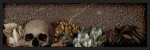

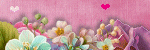

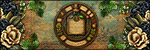






0 comments:
Post a Comment