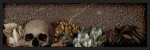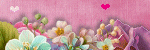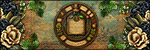My TOU
My tutorials are written by me and are the results of my own imagination. Any resemblance to another tutorial are purely coincidental.
Please DO NOT claim any of my tutorials as your own.
You may us my tutorials for challenges but please link to my tutorial on my blog.
You may not translate my tutorials.
DO NOT RIP MY TAGS
If you have any questions regarding my tutorials, please feel free to email me at gwils2007@gmail.com
Monday, March 31, 2025
Easter Landscape
This tutorial was written by me on March 30, 2025. The results are of my own imagination. Any resemblance to another tutorial is purely coincidental.
Please DO NOT claim this tutorial as your own.
This was written assuming you have a working knowledge of PSP.
Please keep in mind that I write the tutorial as I am creating the tag.
Sometimes I may not explain properly where to place things so please see my example if you are ever in doubt :)
Supplies needed
I am using PSP 2018 but this tutorial should work with any version.
PTU Kit: I am using a fabulous kit called "Easter Landscape" created by Bella Caribeña. You can purchase it here.
Tube is included in the kit.
Font of choice for your name.
Plug in: None
Drop shadow of choice. I am using Vertical 0, Horizontal 5, Opacity 65, Blur 10, color black.
I use Vivienne’s drop shadows quite a bit as I really like the look of her shadows. Thank you for letting me use your settings for my tutorials.
An image can get blurred when you resize an element or tube in PSP. I use unsharpen mask for each item. Vivienne has wonderful tips and tricks on how to do this here.
Please read all the Artist's/Designer's TOU.
Let’s get started.
Open a new 800x800 transparent image. We will resize later. Flood fill with white.
Remember to sharpen and drop shadow each image as you create the tag.
Element 9 - Resize 80% and move to the top left of the tag. Duplicate and move to the lower right of the tag.
Element 74 - Resize 40% and move to the top left of the mask. Drop shadow.
Element 40 - Resize 70% and move to the top right of the mask. Drop shadow.
Element 20 - Resize 40% and move to the lower right of element 40. Drop shadow.
Element 25 - Resize 50% and move to the top right of the second mask. Drop shadow.
Element 12 - Resize 40 and move to the lower right of element 25. Duplicate and move to the left of element 25. Drop shadow each layer.
Element 54 - Resize 40% and move to the bottom center of element 25. Drop shadow.
Element 46 - Resize 20% and move to the bottom right of element 54. Drop shadow.
Element 18 - Resize 20% and move to the bottom of element 54. Drop shadow.
Element 5 - Resize 20% and move to the bottom left of element 54. Drop shadow.
Element 21 - Resize 15% and move to the top of element 54. Drop shadow.
Element 22 - Resize 25% and move to the bottom left of element 5. Drop shadow.
Element 19 - Resize 20% and move to the bottom left of element 18. Drop shadow.
Element 12 - Resize 60% and move to the bottom of element 19. Duplicate and move to the bottom of element 40. Drag this layer under element 12 layer. Drop shadow each layer.
Select the top layer.
Element 32 - Resize 30%, mirror and move to the far left of copy element 12. Drop shadow.
Element 30 - Resize 60% and move to the right of element 32. Drop shadow.
Element 55 - Resize 20% and move to the bottom of element 30 just right of the blue egg. Drop shadow.
Element 3 - Resize 40% and move to the bottom right of the lamb. Drop shadow.
Element 61 - Resize 30% and move to the right of element 3. Drop shadow.
Element 49 - Resize 25% and move to the right of element 61. Drop shadow.
Element 76 - Resize 20% and move to the left of element 49. Drop shadow.
Element 24 - Resize 20% and move to the far left of element 3. Drop shadow.
Element 59 - Resize 30% and move to the bottom right of element 24. Drop shadow.
Tube - Resize 20% and move to the right of the large tree.
Select element 3 and duplicate it. Drag this layer above the tube layer and move to the right of the tube.
Element 67 - Resize 25% and move to the bottom center of element 3. Drop shadow.
Element 80 - Resize 20% and move to the bottom left of element 67. Drop shadow.
Element 81 - Resize 17% and move to the bottom right of element 67. Drop shadow.
Select a mask layer and duplicate. Using the pick tool, set to scale, Drag the top down so it looks almost flat. Move under the elements on the right where the owl is. Duplicate and move under the bunnies in the wheel barrel. Duplicate and move under the lamb and grass. Duplicate one more time and move under the tube.
Add any other elements you would like and make any adjustments on the tag.
Crop and resize your tag. Be careful not to crop off any shadows or mask edges. I resize mine to 650px on the width (if needed) as that is what fits my blog best.
Add your name and copyright.
Hide the white background and save as png.
I hope you have enjoyed my tutorial. I would love to see your results.

Labels:Attila,Bella Caribena,Easter,PTU Tutorial
Saturday, March 29, 2025
An Emo Circus
This tutorial was written by me on March 29, 2025. The results are of my own imagination. Any resemblance to another tutorial is purely coincidental.
Please DO NOT claim this tutorial as your own.
This was written assuming you have a working knowledge of PSP.
Please keep in mind that I write the tutorial as I am creating the tag.
Sometimes I may not explain properly where to place things so please see my example if you are ever in doubt :)
Supplies needed
I am using PSP 2018 but this tutorial should work with any version.
PTU Kit: I am using a fabulous kit called "An Emo Circus" created by Doodle by Design. You can purchase it here.
Everything, excluding the font, used in this tutorial is included in the kit.
Font of choice for your name.
Plug in: None
Drop shadow of choice. I am using Vertical 0, Horizontal 5, Opacity 75, Blur 10, color black.
I use Vivienne’s drop shadows quite a bit as I really like the look of her shadows. Thank you for letting me use your settings for my tutorials.
An image can get blurred when you resize an element or tube in PSP. I use unsharpen mask for each item. Vivienne has wonderful tips and tricks on how to do this here.
Please read all the Artist's/Designer's TOU.
Let’s get started.
Open a new 800x800 transparent image. We will resize later. Flood fill with white.
Remember to sharpen and drop shadow each image as you create the tag.
Element 162 - Move to the top center of the tag. Duplicate, mirror and move to the lower left of the tag.
Element 163 - Resize 70% and move to the right of the first mask. Duplicate, mirror and move to the lower left of the first mask.
Element 102 - Resize 40% and move to the top left of element 162. Drop shadow.
Frame 3 - Resize 50% and move to the upper right of element 162. Using the magic wand, click in the center of the frame. Selections, modify, expand by 5. Add a new raster layer and drag this under the frame. Open paper of choice. I am using paper 10. Copy and close the original. Select the new raster layer. Edit, paste into selections. Select none and drop shadow the frame.
Element 54 - Resize 30% and move to the upper right side of frame 3. Drop shadow.
Element 35 - Resize 30% and move to the lower right of element 54. Drop shadow.
Element 129 - Resize 15%, mirror and move to the bottom right of element 35. Drop shadow.
Element 49 - Resize 15% and move to the bottom of the frame just left of element 129. Drop shadow.
Element 6 - Resize 20% and move to the bottom left of element 35. Drop shadow.
Element 59 - Resize 50% and move to the top left of the frame. Drop shadow.
Element 45 - Resize 20%, mirror and move to the center of element 59. Drop shadow.
Element 10 - Resize 20% and move to the top left of the frame just right of element 59. Drop shadow.
Element 69 - Resize 30% and move to the bottom left of element 59. Drop shadow.
Element 3 - Resize 25% and move to the top left of element 10. Drop shadow.
Element 2 - Resize 35% and move to the bottom left of the frame. Drop shadow.
Select the layer under element 2.
Element 94 - Resize 45% and move to the top left of element 2. Drop shadow.
Element 71 - Resize 50% and move to the right of element 94. Drop shadow.
Element 72 - Resize 30% and move to the bottom left of the element 94. Drop shadow.
Element 98 - Resize 35% and move to the bottom of element 72. Drop shadow.
Element 22 - Resize 35% and move to the bottom left of element 98. Drop shadow.
Element 4 - Resize 30% and move to the bottom of element 22. Drop shadow.
Element 74 - Resize 15% and move to the bottom of the car. Drop shadow.
Element 84 - Resize 15% and move to the bottom right of element 74. Drop shadow.
Element 97 - Resize 25% and move to the right of element 2. Drop shadow.
Element 85 - Resize 20% and move to the bottom right of element 97. Drop shadow.
Select the top layer.
Element 15 - Resize 25% and move to the bottom left of element 2. Drop shadow.
Element 57 - Resize 20% and move to the bottom left of element 2 by the clown. Drop shadow.
Element 7 - Resize 25% and move to the bottom left of element 15. Drop shadow.
Element 100 - Resize 23% and move to the bottom center of element 2. Drop shadow.
Element 31 - Resize 25%, mirror and move to the right of element 100. Drop shadow.
Element 60 - Resize 15% and move to the top left of element 31. Drop shadow.
Element 30 - Resize 15% and move to the bottom right of element 31. Drop shadow.
Element 93 - Resize 20% and move to the bottom right of element 7. Drop shadow.
Element 87 - Resize 15% and move to the bottom right of element 93. Drop shadow.
Element 83 - Resize 15% and move to the bottom left of element 87. Drop shadow.
Element 27 - Resize 10% and move to the bottom right of element 7. Drop shadow.
Element 104 - Resize 25% and move to the bottom right of the peanuts. Drop shadow.
Element 17 - Resize 20% and move to the bottom left of element 83. Drop shadow.
Element 25 - Resize 25% and move to the bottom left of element 30. Drop shadow.
Select element 162, Using the pick tool, set to scale, pull the top down so it looks almost flat. Mirror and move under the acrobat girl. Duplicate and move to the bottom of the car. Duplicate and move to the bottom slightly to the right.
Add any other elements you would like and make any adjustments on the tag.
Crop and resize your tag. Be careful not to crop off any shadows or mask edges. I resize mine to 650px on the width (if needed) as that is what fits my blog best.
Add your name and copyright.
Hide the white background and save as png.
I hope you have enjoyed my tutorial. I would love to see your results.

Labels:AI Tube,Circus,Doodle by Design,Emo,PTU Tutorial
Friday, March 28, 2025
Nanoka
This tutorial was written by me on March 28, 2025. The results are of my own imagination. Any resemblance to another tutorial is purely coincidental.
Please DO NOT claim this tutorial as your own.
This was written assuming you have a working knowledge of PSP.
Please keep in mind that I write the tutorial as I am creating the tag.
Sometimes I may not explain properly where to place things so please see my example if you are ever in doubt :)
Supplies needed
I am using PSP 2018 but this tutorial should work with any version.
PTU Tube: I am using LadySky's beautiful tube "Nanoka". You can purchase this beauty here.
PTU Kit: I am using a fabulous kit called "Nanoka" created by Tiny Turtle Designs. You can purchase it here.
FTU Mask. Allisons_Addictions_Mask 5. You can grab it from her blog here. Open in PSP and minimize.
Font of choice for your name.
Plug in: Mura Meister - Copies
Drop shadow of choice. I am using Vertical 0, Horizontal 5, Opacity 85, Blur 10, color black.
I use Vivienne’s drop shadows quite a bit as I really like the look of her shadows. Thank you for letting me use your settings for my tutorials.
An image can get blurred when you resize an element or tube in PSP. I use unsharpen mask for each item. Vivienne has wonderful tips and tricks on how to do this here.
Please read all the Artist's/Designer's TOU.
Let’s get started.
Open a new 800x800 transparent image. We will resize later. Flood fill with white.
Remember to sharpen and drop shadow each image as you create the tag.
Add a new raster layer. Select all. Copy paper of choice. I am using paper 13 and close the original. Standing on the new raster layer, go to edit, paste into selections. Select none. Go to layers, new mask layer, from image and locate mask 5 in the drop down and click ok. Merge group. You can close Allison's mask as we no longer need it. Resize 105%.
Element 46 - Resize 25% and flip. Mura Meister - Copies set to encircle with the following settings. Number 22, Shift X 68, Shift Y 68. All other settings stay the same. Click ok and drop shadow.
Element 54 - Resize 35%. Mura Meister - Copies set to encircle with the following settings. Number 22, Shift X 70, Shift Y 70. All other settings stay the same. Click ok and drop shadow.
Element 189 - Resize 20%. Mura Meister - Copies set to encircle with the following settings. Number 16, Shift X 65, Shift Y 65. All other settings stay the same. Click ok and drop shadow.
Element 198 - Resize 20%. Mura Meister - Copies set to encircle with the following settings. Number 20, Shift X 65, Shift Y 65. All other settings stay the same. Click ok and drop shadow.
Element 8 - Move to the middle of the cluster. Using the magic wand, click in the center of the frame. Selections, modify, expand by 5. Add a new raster layer. Drag this layer under the frame layer. Open paper of choice. I am using paper 20. Copy and close the original. Standing on the new raster layer, go to edit, paste into selections. Select none and drop shadow the frame.
Element 27 - Resize 78% and move to the center of the frame. Drop shadow.
Element 49 - Resize 20% and move to the upper left of the frame. Drop shadow.
Element 15 - Resize 40% and move to the bottom to the right of element 49.
Element 194 - Resize 20% and move to the bottom center of element 49. Drop shadow.
Element 18 - Resize 15% and move to the bottom left of element 49. Drop shadow.
Element 200 - Resize 15% and move to the bottom right of element 49. Drop shadow.
Element 22 - Resize 80% and move to the right of the frame. Drop shadow.
Element 43 - Resize 60% and move to the left of the element 22. Drop shadow.
Element 14 - Resize 60% and move to the bottom left of element 43. Duplicate and move to the lower left of the frame. Drop shadow each layer.
Element 136 - Resize 20% and move to the bottom left of the of the frame by element 14. Drop shadow.
Element 142 - Resize 20% and move to the right of the element 136. Drop shadow.
Element 88 - Resize 25% and move to the bottom left of the frame. Duplicate and mirror. Drop shadow each layer.
Element 75 - Resize 25% and move to the bottom left of element 43. Duplicate and mirror. Drop shadow each layer.
Tube - Resize 25% and move to the bottom center of the frame. Drop shadow.
Element 198 - Resize 25% and move to the bottom left of the tube. Duplicate and mirror. Move down slightly and to the right. Drop shadow each layer.
Element 185 - Resize 20% and move to the bottom left of the tube just right of the element 198. Drop shadow.
Element 54 - Resize 60% and move to the bottom center of the tube. Drop shadow.
Element 132 - Resize 30% and move to the bottom center of the tube. Drop shadow.
Element 190 - Resize 18% and move to the bottom left of the element 132. Drop shadow.
Element 119 - Resize 15% and move to the bottom left of the tag. See my tag for placement. Drop shadow.
Element 165 - Resize 20% and move to the bottom right of the element 119. Drop shadow.
Element 110 - Resize 15% and move to the left of the element 165. Drop shadow.
Element 124 - Resize 25% and move to the bottom right of the tube. Drop shadow.
Element 105 - Resize 15% and move to the bottom right of the element 124. Drop shadow.
Element 116 - Resize 20% and move to the left of the element 124. Drop shadow.
Element 120 - Resize 20% and move to the bottom left of the element 105. Drop shadow.
Element 113 - Resize 25% and move to the left of the element 120. Drop shadow.
Add any other elements you would like and make any adjustments on the tag.
Crop and resize your tag. Be careful not to crop off any shadows or mask edges. I resize mine to 650px on the width (if needed) as that is what fits my blog best.
Add your name and copyright.
Hide the white background and save as png.
I hope you have enjoyed my tutorial. I would love to see your results.

Thursday, March 27, 2025
Bella's Gothic Easter
This tutorial was written by me on March 27, 2025. The results are of my own imagination. Any resemblance to another tutorial is purely coincidental.
Please DO NOT claim this tutorial as your own.
This was written assuming you have a working knowledge of PSP.
Please keep in mind that I write the tutorial as I am creating the tag.
Sometimes I may not explain properly where to place things so please see my example if you are ever in doubt :)
Supplies needed
I am using PSP 2018 but this tutorial should work with any version.
PTU Kit: I am using a fabulous kit called "Gothic Easter" created by Bella Caribeña. You can purchase it here. The tube and masks are included with the kit.
Font of choice for your name.
Plug in: None
Drop shadow of choice. I am using Vertical 0, Horizontal 5, Opacity 85, Blur 10, color black.
I use Vivienne’s drop shadows quite a bit as I really like the look of her shadows. Thank you for letting me use your settings for my tutorials.
An image can get blurred when you resize an element or tube in PSP. I use unsharpen mask for each item. Vivienne has wonderful tips and tricks on how to do this here.
Please read all the Artist's/Designer's TOU.
Let’s get started.
Open a new 900x900 transparent image. We will resize later. Flood fill with white.
Remember to sharpen and drop shadow each image as you create the tag.
Mask 2 - Resize 80% and move to the upper right of the tag. Duplicate and move to the right.
Mask 1 - Resize 80% and move to the lower left of mask 2.
Element 109 - Resize 60% and move to the top left of mask 2. Drop shadow.
Element 28 - Resize 60% and move to the left center by the moon on element 109.
Element 142 - Resize 40% and move to the bottom left of element 109. Drop shadow.
Element 59 - Resize 60% and move to the top right of element 109. Drop shadow.
Element 64 - Resize 60% and move over the tree. Drop shadow.
Element 29 - Resize 10% and move to the bottom right of element 85 by the stairs. Drop shadow.
Element 38 - Resize 10% and move to the bottom right of element 29. Drop shadow.
Element 5 - Resize 30% and move to the left side of element 64. Drop shadow.
Element 128 - Resize 40% and move to the bottom left of element 64. Drop shadow.
Element 125 - Resize 40% and move to the bottom of element 64. Drop shadow.
Element 85 - Resize 60% and move to the lower left of element 109. Drop shadow.
Element 157 - Resize 30% and move to the bottom left of element 85 over the mask. Drop shadow.
Element 119 - Resize 40% and move to the bottom left of element 85. Drop shadow.
Element 63 - Resize 40% and move to the bottom right of element 119. Drop shadow.
Element 19 - Resize 10% and move to the bottom left of element 63. Drop shadow.
Element 24 - Move to the bottom right of element 63. Drop shadow.
Element 18 - Resize 50% and move to the bottom center of element 24. Drop shadow.
Element 34 - Resize 30% and move to the bottom left of the horse. Drop shadow.
Element 31 - Resize 30% and move to the bottom right of element 63. Duplicate, and move to the upper right. Drop shadow each layer.
Element 138 - Resize 40% and move to the bottom center of element 31. Drop shadow.
Element 135 - Resize 20% and move to the bottom left of element 138. Drop shadow.
Element 124 - Resize 40% and move to the bottom right of element 138. Drop shadow.
Element 113 - Resize 40% and move to the bottom right of element 124. Drop shadow.
Element 73 - Resize 30% and move to the bottom right of element 113. Drop shadow.
Element 123 - Resize 20% and move to the bottom right of element 73. Drop shadow.
Element 100 - Resize 30% and move to the left of element 73. Drop shadow.
Element 75 - Resize 20% and move to the bottom left of element 100. Drop shadow.
Element 68 - Resize 15%, mirror and move to the bottom right of element 75. Drop shadow.
Tube - Resize 20% and move to right of element 124. Drop shadow.
Element 132 - Resize 15% and move to the bottom left of the tube by her feet. Drop shadow.
Element 41 - Resize 20% and move to the bottom right of element 132. Drop shadow.
Element 105 - Resize 20% and move to the bottom of the tube by her legs. Drop shadow.
Element 90 - Resize 25% and move to the bottom left of element 105. Drop shadow.
Element 1 - Resize 15% and move to the left of element 90. Drop shadow.
Element 58 - Resize 15% and move to the bottom left of element 90. Drop shadow.
Select element 59 layer.
Element 25 - Resize 30% and move under the horse. Drop shadow. Duplicate and move under the fountain. Duplicate and move under element 90.
Select mask 1 layer.
Element 24 - Resize 60%, mirror and move under the house on the right. Duplicate and move under the fountain. Drop shadow each layer.
Add any other elements you would like and make any adjustments on the tag.
Crop and resize your tag. Be careful not to crop off any shadows or mask edges. I resize mine to 650px on the width (if needed) as that is what fits my blog best.
Add your name and copyright.
Hide the white background and save as png.
I hope you have enjoyed my tutorial. I would love to see your results.

Wednesday, March 26, 2025
Ethereal Love
This tutorial was written by me on March 26, 2025. The results are of my own imagination. Any resemblance to another tutorial is purely coincidental.
Please DO NOT claim this tutorial as your own.
This was written assuming you have a working knowledge of PSP.
Please keep in mind that I write the tutorial as I am creating the tag.
Sometimes I may not explain properly where to place things so please see my example if you are ever in doubt :)
Supplies needed
I am using PSP 2018 but this tutorial should work with any version.
PTU Kit: I am using a fabulous kit called "Ethereal Love" created by Bella Caribeña. You can purchase it here.
Font of choice for your name.
Plug in: None
Drop shadow of choice. I am using Vertical 0, Horizontal 5, Opacity 65, Blur 10, color black.
I use Vivienne’s drop shadows quite a bit as I really like the look of her shadows. Thank you for letting me use your settings for my tutorials.
An image can get blurred when you resize an element or tube in PSP. I use unsharpen mask for each item. Vivienne has wonderful tips and tricks on how to do this here.
Please read all the Artist's/Designer's TOU.
Let’s get started.
Open a new 900x900 transparent image. We will resize later. Flood fill with white.
Remember to sharpen and drop shadow each image as you create the tag.
Masks 2 - Resize 70% and move to the upper left of the tag. Duplicate and move down and to the right.
Element 11 - Resize 60% and move to the top left of the mask. Using the magic wand, click in the center of the frame. Selections, modify, expand by 5. Add a new raster layer and drag this layer under the frame layer. Open paper of choice. I am using paper 3. Copy and close the original. Select the new raster layer. Edit, paste into selections. Select none and drop shadow the frame.
Element 1 - Resize 30% and move to the top left of the frame. Drop shadow.
Element 47 - Resize 25% and move to the bottom of element 1. Drop shadow.
Element 46 - Resize 25% and move to the right of element 1. Drop shadow.
Element 78 - Resize 60% and move to the top right of element 46. Drop shadow.
Element 32 - Resize 30% and move to the bottom left of the frame. Drop shadow.
Element 52 - Resize 20% and move to the bottom right of element 32. Drop shadow.
Element 80 - Resize 60% and move to the bottom left of element 78. Drop shadow.
Element 23 - Resize 40% and move to the bottom right of the house. Drop shadow.
Element 73 - Resize 20% and move to the top left of element 23. Drop shadow.
Element 58 - Resize 20% and move to the bottom right of element 73. Drop shadow.
Element 37 - Resize 20% and move to the bottom left of element 73. Drop shadow.
Element 12 - Resize 40% and move to the bottom right of the house. Drop shadow.
Element 35 - Resize 20% and move to the bottom left of element 12. Drop shadow.
Element 33 - Resize 20% and move to the bottom right of element 33. Drop shadow.
Element 77 - Resize 70% and move to the right of the house. Drop shadow.
Element 89 - Resize 55% and move to the bottom left of element 77. Drop shadow.
Element 83 - Resize 20% and move to the top left of element 77. Drop shadow.
Element 81 - Resize 20% and move to the top right of element 77. Drop shadow.
Element 35 - Resize 20% and move to the bottom right of element 89. Drop shadow.
Element 64 - Resize 25% and move to the bottom left of element 35. Drop shadow.
Element 86 - Resize 70% and move to the bottom left of element 89. Drop shadow.
Element 20 - Resize 40% and move to the bottom center of element 86. Drop shadow.
Element 67 - Resize 30% and move to the bottom left of element 86. Drop shadow.
Element 24 - Resize 30% and move to the left of element 67. Drop shadow.
Element 25 - Resize 60% and move to the bottom of element 86. Drop shadow.
Element 6 - Resize 20%, mirror and move to the bottom right of element 25. Drop shadow.
Element 13 - Resize 10% and move to the bottom left of element 6. Drop shadow.
Element 63 - Resize 20% and move to the bottom left of element 25. Drop shadow.
Element 69 - Resize 30% and move to the bottom right of element 63. Drop shadow.
Select the top mask layer.
Element 14 - Resize 60% and move to the bottom left of the mask. Duplicate, mirror and move down to the right under element 37. Duplicate this layer and move down to the bottom center of the tag under the rocks.
Element 27 - Resize 60% and move to the bottom left of the frame under the well. Duplicate and move down to the right under the mushrooms and waterfall. Duplicate and move under the stone path. Duplicate one more time and move this layer up and to the left so it is under the other mushroom.
Add any other elements you would like and make any adjustments on the tag.
Crop and resize your tag. Be careful not to crop off any shadows or mask edges. I resize mine to 650px on the width (if needed) as that is what fits my blog best.
Add your name and copyright.
Hide the white background and save as png.
I hope you have enjoyed my tutorial. I would love to see your results.

Tuesday, March 25, 2025
Spring Time Fields
This tutorial was written by me on March 25, 2025. The results are of my own imagination. Any resemblance to another tutorial is purely coincidental.
Please DO NOT claim this tutorial as your own.
This was written assuming you have a working knowledge of PSP.
Please keep in mind that I write the tutorial as I am creating it.
Sometimes I may not explain properly where to place things so please see my example if you are ever in doubt :)
Supplies needed
I am using PSP 2018 but this tutorial should work with any version.
PTU tube: I am using a beautiful tube called "My Little Bunny" by Nocturne. You can purchase this beautiful tube at Scrap Designs n Company (SDNC) here.
FTU Kit: I am using a fabulous kit called "Spring Time Fields" created by Blaque Heart Designz. You can download it from her blog here.
FTU Mask: Mask_Vivienne_0092. I am using the png mask. You can grab it from her blog here.
Font of choice for your name.
Plug in: None
Drop shadow of choice. I am using Vertical 0, Horizontal 5, Opacity 65, Blur 10, color black.
I use Vivienne’s drop shadows quite a bit as I really like the look of her shadows. Thank you for letting me use your settings for my tutorials.
Please read all the Artist's/Designer's TOU.
An image can get blurred when you resize an element or tube in PSP. I use unsharpen mask for each item. Vivienne has wonderful tips and tricks on how to do this here.
Please read all the Artist's/Designer's TOU.
Let’s get started.
Open a new 800x800 transparent image. We will resize later. Flood fill with white.
Copy and paste mask 0092, Select all, float, defloat and add a new raster layer. Open paper of choice. I am using paper 12. Copy and close the original. Standing on the new raster layer, Edit, paste into selections. Select none. Delete Vivienne's mask layer as we no longer need it. Resize the paper mask layer by 70%. Move to the top left of the tag. Duplicate and move to the lower right.
Element 178: Resize 50% and move to the top right of the top mask. Drop shadow.
Element 167: Resize 30% and move to the right of element 178. Drop shadow.
Element 159: Resize 20% and move to the bottom left of element 167. Drop shadow.
Element 163: Resize 50%, mirror and move to the lower left of element 178. Drop shadow.
Frame 7: Resize 30% and move to the center right over the second mask layer. Using the magic wand, click in the center of the frame. Selections, modify, expand by 5. Add a new raster layer and drag this under the frame layer. Open paper of choice. I am using paper 5. Copy and close the original. Standing on the new raster layer, edit, paste into selections. Select none and drop shadow the frame.
Element 136: Resize 45% and move over frame 7. Drop shadow.
Element 142: Resize 38% and move over element 136. Drop shadow.
Element 106: Resize 15% and move to the bottom right of element 142. Drop shadow.
Element 45: Resize 10% and move to the top left of element 106. Drop shadow.
Element 28: Resize 17% and move to the bottom of element 106. Drop shadow.
Tube: Resize 27% and move to the bottom left of the frame. Drop shadow.
Select the layer under the tube.
Element 105: Resize 15% and move to the left of the tube by her knees. Drop shadow.
Element 160: Resize 20% and move to the bottom left of the tube. Drop shadow.
Element 97: Resize 30% and move to the bottom left of element 160. Drop shadow.
Element 15: Resize 15%, mirror and move to the bottom left of element 97. Drop shadow.
Element 153: Resize 20% and move to the bottom right of element 97. Drop shadow.
Select the top layer.
Element 154: Resize 20% and move to the far right of the tube by the lamb. Drop shadow.
Element 79: Resize 25% and move to the bottom right of the tube. Drop shadow.
Element 158: Resize 20% and move to the bottom left of element 79. Drop shadow.
Element 24: Resize 15% and move to the bottom right of element 79. Drop shadow.
Element 22: Resize 15% and move to the bottom left of element 79. Drop shadow.
Select the top left mask layer and duplicate. Select all, float, defloat. Open paper of choice. I am using paper 3. Copy and close the original. Paste as a new layer. Move the paper so the bottom is lined up with the mask. Selections, invert. Standing on the paper layer, hit delete on the keyboard. Select none. Delete the duplicate mask layer. Select the new mask layer. Using the pick tool, set to scale, pull the top down so it almost looks flat. Move under the waterfall. Duplicate and move under the tube on the right. Duplicate, mirror and move to the bottom upper left of the tube. Duplicate one more time and move under the tube's feet.
Add any other elements you would like and make any adjustments on the tag.
Crop and resize your tag. Be careful not to crop off any shadows or mask edges. I resize mine to 650px on the width (if needed) as that is what fits my blog best.
Add your name and copyright.
Hide the white background and save as png.
I hope you have enjoyed my tutorial. I would love to see your results.

Elegant Spring
This tutorial was written by me on March 25, 2025. The results are of my own imagination. Any resemblance to another tutorial is purely coincidental.
Please DO NOT claim this tutorial as your own.
This was written assuming you have a working knowledge of PSP.
Please keep in mind that I write the tutorial as I am creating it.
Sometimes I may not explain properly where to place things so please see my example if you are ever in doubt :)
Supplies needed
I am using PSP 2018 but this tutorial should work with any version.
PTU tube: I am using a beautiful tube called "Little Cottontail" by Nocturne. You can purchase this beautiful tube at Scrap Designs n Company (SDNC) here.
FTU Kit: I am using a fabulous kit called "Elegant Spring" created by Blaque Heart Designz. You can download it from her blog here.
FTU Mask: Mask_Vivienne_0092. I am using the png mask. You can grab it from her blog here.
Font of choice for your name.
Plug in: None
Drop shadow of choice. I am using Vertical 0, Horizontal 5, Opacity 65, Blur 10, color black.
I use Vivienne’s drop shadows quite a bit as I really like the look of her shadows. Thank you for letting me use your settings for my tutorials.
Please read all the Artist's/Designer's TOU.
An image can get blurred when you resize an element or tube in PSP. I use unsharpen mask for each item. Vivienne has wonderful tips and tricks on how to do this here.
Please read all the Artist's/Designer's TOU.
Let’s get started.
Open a new 800x800 transparent image. We will resize later. Flood fill with white.
Copy and paste mask 0092, Select all, float, defloat and add a new raster layer. Open paper of choice. I am using paper 4. Copy and close the original. Standing on the new raster layer, Edit, paste into selections. Select none. Delete Vivienne's mask layer as we no longer need it. Resize the paper mask layer by 70%. Move to the top left of the tag. Duplicate and move to the lower right.
Element 154: Resize 40% and move to the upper left of the left mask. Drop shadow.
Element 164: Resize 10% and move to the bottom of the house. Drop shadow.
Frame 1: Resize 40% and move to the bottom right of element 154. Using the magic wand, click in the center of the frame. Selections, modify, expand by 5. Add a new raster layer and drag this under the frame layer. Open paper of choice. I am using paper 16. Copy and close the original. Standing on the new raster layer, edit, paste into selections. Select none and drop shadow the frame.
Select the layer under the frame paper layer.
Element 139: Resize 45% and move under the frame. Drop shadow.
Element 141: Resize 48% and move over element 139 and up slightly. Drop shadow.
Select the top layer.
Element 120: Resize 15% and move to the upper right of the frame. Drop shadow.
Element 125: Resize 20% and move to the bottom right of the frame. Drop shadow.
Tube: Resize 28% and move to the top center of the frame. Drop shadow.
Element 164: Resize 20% and move to the bottom of the barrel. Using the eraser tool, erase the bottom portion of the element so only the grass shows. Drop shadow.
Element 158: Resize 15% and move to the bottom left of the barrel. Drop shadow.
Element 105: Resize 10% and move to the bottom right of the barrel. Drop shadow.
Select element 164 with the erased bottom. Duplicate and drag this layer above element 105 layer. Resize 70% and move to the bottom of 105.
Element 136: Resize 6% and move to the bottom right of the grass. Drop shadow.
Element 167: Resize 20% and move to the bottom left of the tube. Drop shadow.
Element 123: Resize 20% and move to the bottom of the tube. Drop shadow.
Element 163: Resize 10% and move to the bottom right of element 123. Drop shadow.
Element 161: Resize 15% and move to the bottom left of element 123. Drop shadow.
Element 10: Resize 8% and move to the bottom right of element 161. Drop shadow.
Element 89: Resize 10% and move to the bottom left of the egg pail. Drop shadow.
Element 146: Resize 15% and move to the bottom left of element 89. Drop shadow.
Element 148: Resize 10% and move to the bottom right of element 146. Drop shadow.
Element 13: Resize 15% and move to the bottom left of the egg pail. Drop shadow.
Element 108: Resize 10%, mirror and move to the bottom left of element 13. Drop shadow.
Element 23: Resize 8% and move to the bottom right of element 108. Drop shadow.
Element 100: Resize 10% and move to the far left of element 108. Drop shadow.
Element 19: Resize 10% and move to the bottom left of element 108. Drop shadow.
Element 50: Resize 5% and move to the bottom left of the basket. Drop shadow.
Element 98: Resize 6% and move to the bottom right of element 50. Drop shadow.
Add any other elements you would like and make any adjustments on the tag.
Select the top left mask layer and duplicate. Using the pick tool, set to scale, pull the top down so it almost looks flat. Select all, float, defloat. Open paper of choice. I am using paper 16. Copy and close the original. Paste as a new layer and resize 60%. Move the paper so the bottom is lined up with the mask. Selections, invert. Standing on the paper layer, hit delete on the keyboard. Select none. Delete the duplicate mask layer. Duplicate the new ground coverage mask layer. Move under the frame layer slightly to the left. Duplicate and move under the barrel. Duplicate one more time, mirror and move to the lower right.
Crop and resize your tag. Be careful not to crop off any shadows or mask edges. I resize mine to 650px on the width (if needed) as that is what fits my blog best.
Add your name and copyright.
Hide the white background and save as png.
I hope you have enjoyed my tutorial. I would love to see your results.

Subscribe to:
Comments
(Atom)
Followers
Labels
- AI Tube
- Alex Prihodko
- Amber
- Attila
- Bella Caribena
- Blaque Heart Designz
- Circus
- Curious Creative Dreams
- Dark/Goth
- Doodle by Design
- Easter
- Elf/Fairy
- Emo
- Fairytale
- Fantasy
- FTU Kit Tutorial
- Goldwasser
- Lady Mishka
- LadySky
- Love/Valentine
- Mardi Gras
- Maria Fiodorova
- MarusovA Art
- Nocturne
- Phobia
- PTU Tutorial
- SDNC
- Spring
- St. Patrick's Day
- Starlite & Soul
- Steampunk
- Stella Felice Art
- Tiny Turtle Designs
- Trinita
- Verymany
- VM Artists
- Wicked Princess Scraps
Blog Archive
- March 2025 (32)